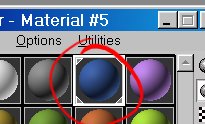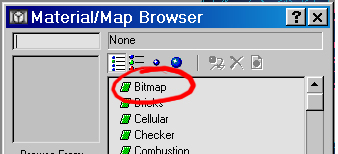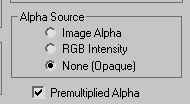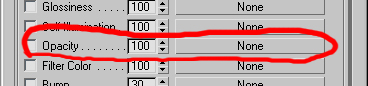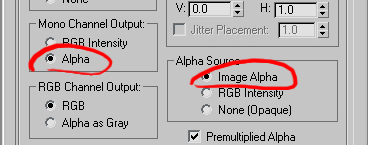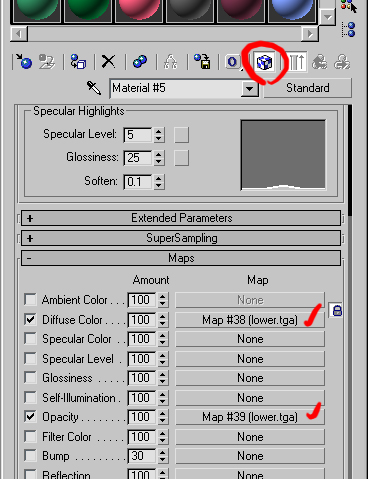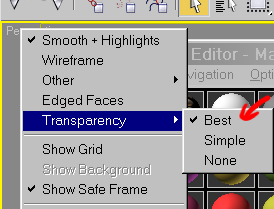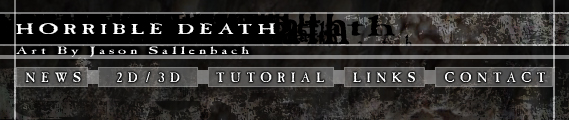
using alpha transparency from textures in 3ds Max alpha channels are black and white channels in an image that can be used to define transparency in games and max based on the 256 levels of grey. 0 (black) = 100% transparent, 128 (gray) = 50% transparent, 256 (white) = 100% solid and so on
I get a lot of poeple asking me how to make textures with an alpha channel display correctly in max, so this tutorial will hopefully be of help to anyone curious about doing this. I'll be using the strik model for this tutorial.
first off your going to want to select your mesh and assign it a material
click maps
and then select the diffuse slot
then bitmap
find the texture you are planning on using on your harddrive, a 32 bit TGA is recommended, but not the only way you can do this. your then going to want to set up your diffuse texture if you loaded a 32 bit TGA so it works correctly with the alpha channel. make sure you have alpha source set to 'none (opaque)'
you can then make your texture visable in the viewport if you want, but its not required at this point
your diffuse texture is now setup so you can go back up to the parent level of the material
your now going to want to click the opacity slot
then grab the TGA file with the alpha channel. Your going to want to set 'Mono Channel Output' to 'Alpha' and 'Alpha Source' to 'image alpha'
again go back a level
then at the parent of the material,
click the 'show map in viewport' button at which point the alpha effect will be seen in the viewport
if you do not see the alpha effect, then you need to right click the viewport name and change transparency to best
|